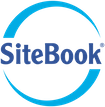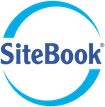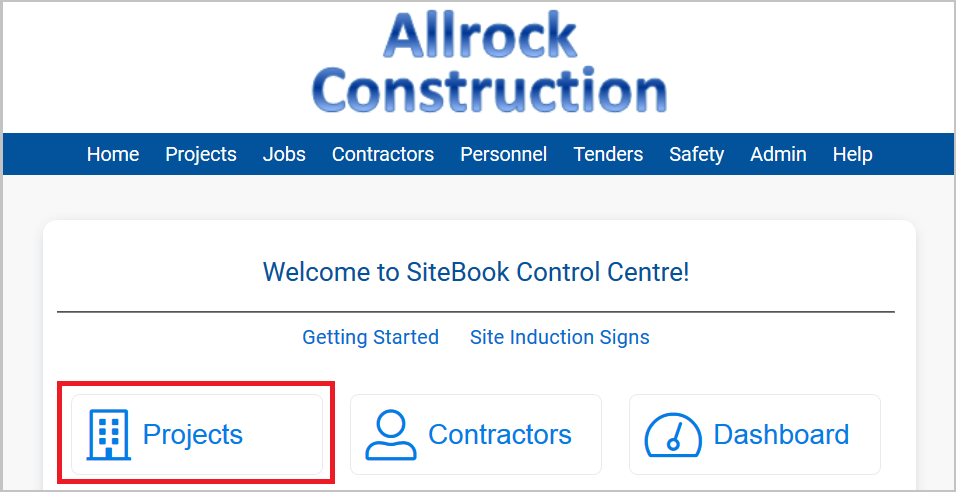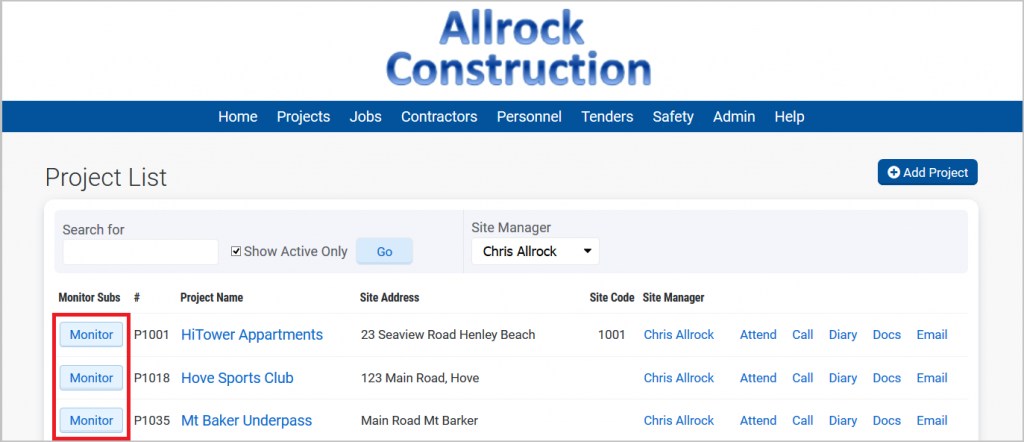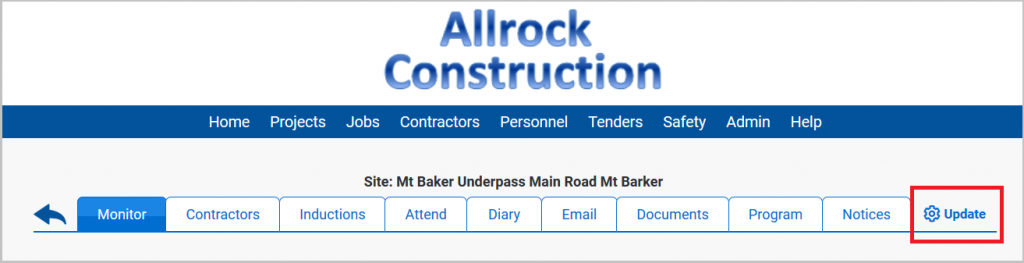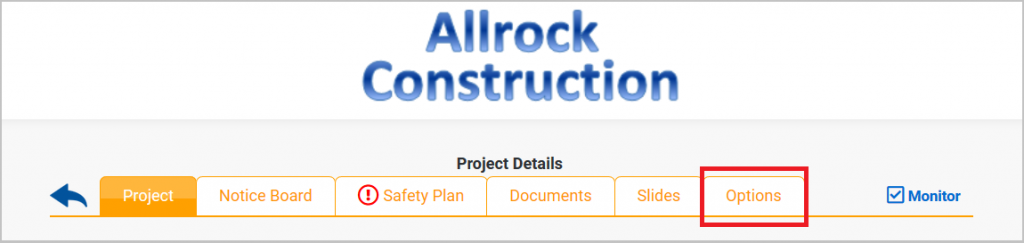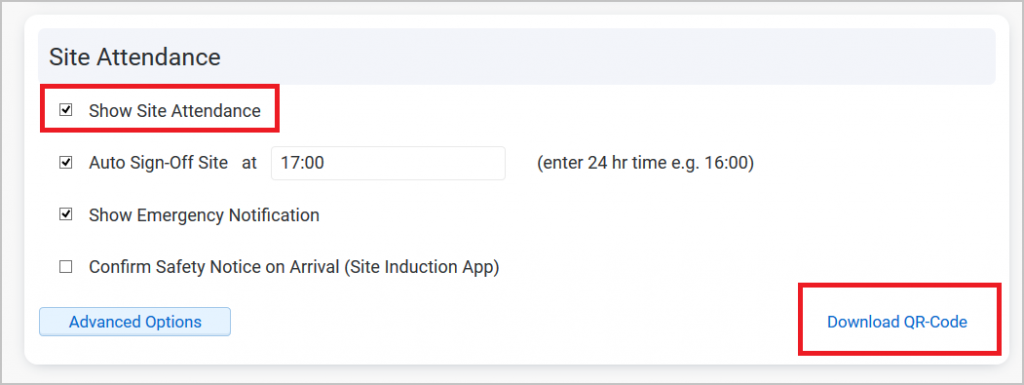Site Attendance using QR-Codes
Trades arriving on site can quickly record their attendance using their phone.
A sign with a QR-Code can be placed at the site entrance, and when scanned will log a person's attendance on that work site.
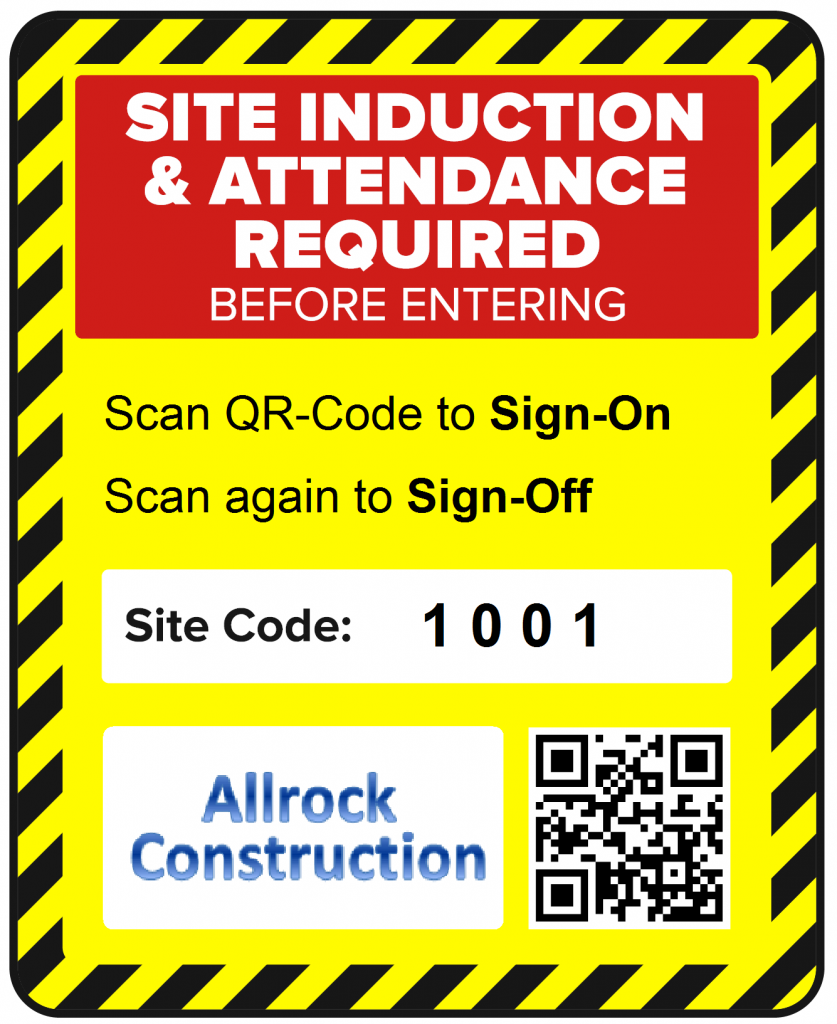
Arrival
- Scan the unique QR code on the worksite sign
- The mobile app will open and update the arrival time automatically
- The trade confirms the time and records their attendance by pressing ‘Arrive’
Departure
- When departing the site scan the QR-code again
- Your departure will be registered, just confirm the time and press ‘Depart’
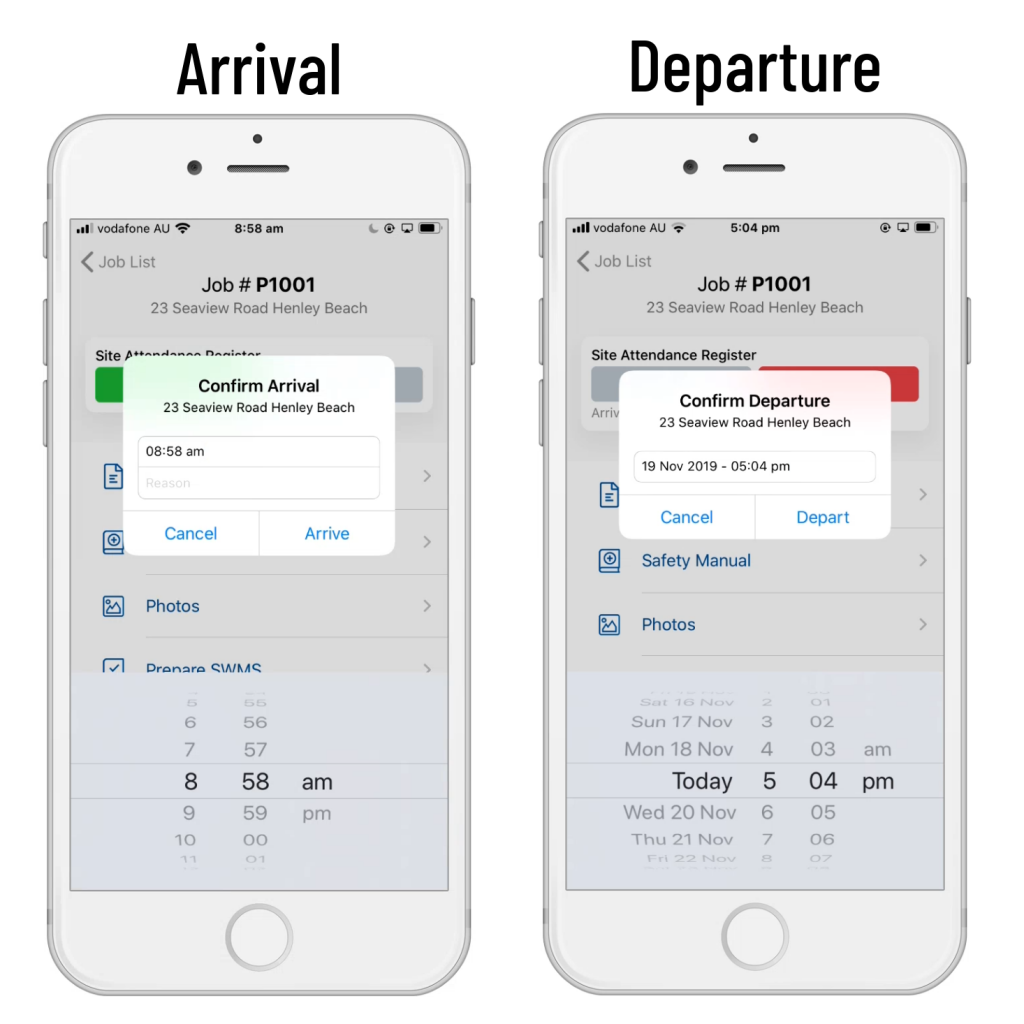
What if I don't have the SiteBook Mobile App?
If the mobile device does not have the app installed then the qr-code will redirect the user to the app store to download the app for free.
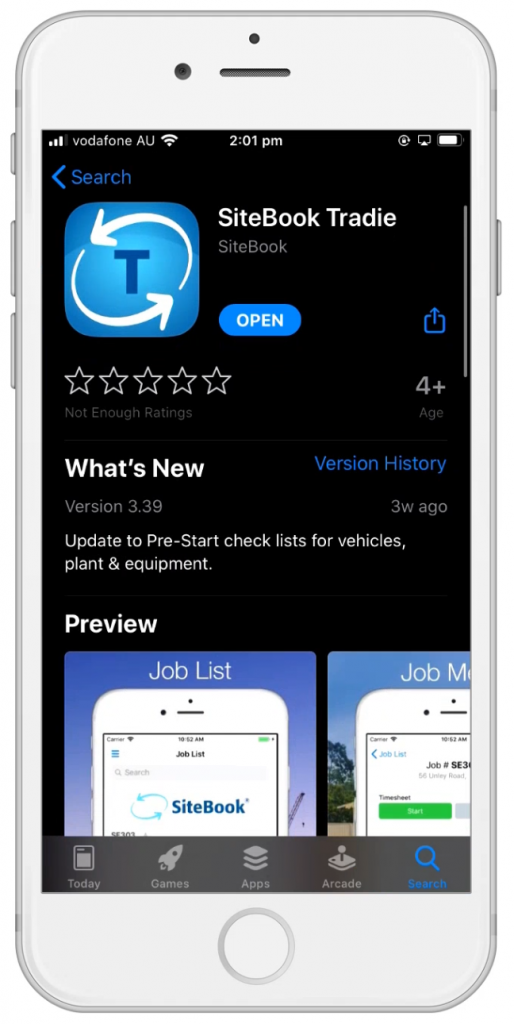
Creating your own QR-Code Sign
To create your own QR-Code Sign first purchase some Weatherproof-Labels (e.g. Avery L7068)
Obtaining a Site's QR-Code
- To obtain a site’s QR-Code, first open the SiteBook Control Centre
2. Select a project and go to the "Monitor" screen
3. "Update" the project
4. Select the "Options" tab
5. Down the bottom of the page, you can download the QR-Code for that site
(Note that “Site Attendance” must be switched on in the Site Options)
Testing the new QR-Code
- Make sure to test the new QR-Code by scanning it with your phone
- It should open the mobile app to the Site-Sign-In page
- Once the QR-Code is tested and working, print the label and stick on to your sign