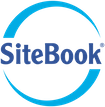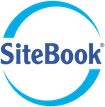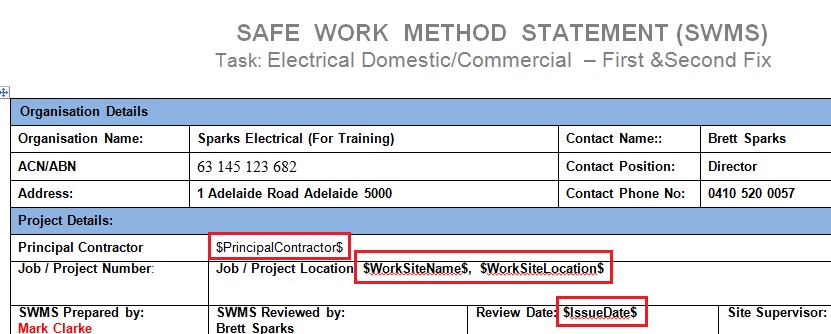How to configure a SWMS Template for SiteBook
This page describes how to configure a SWMS template so the template can be copied to a Specific Job SWMS by SiteBook.
A SWMS Template contains special text that is replaced automatically by SiteBook when a new SWMS is “Generated” for a specific job.
If you need help creating a SWMS template, then contact SiteBook Support
1. Open your SWMS in Microsoft word.
2. Enter the special words into the document at the relevant positions within the document. See Picture below.
$PrincipalContractor$ The name of the builder or Principal Contractor.
$WorkSiteName$ The name of the work site.
$WorkSiteLocation$ The address or location of the work site.
$IssueDate$ The date that the SWMS document was created for the specific Job.
$WorkActivity$ The work activity description.
$WorkerList$ The workers selected for the job in SiteBook.
3. Save the document with a descriptive file name including: SWMS, your business Name, and the word “Template” to distinguish it from Job documents.
For Example: SWMS Electrical MyBusinessName Template.docx
Ensure the document is saved as a .docx file (NOT in the old .doc format!!!)
Now you are ready to upload the SWMS template into SiteBook.